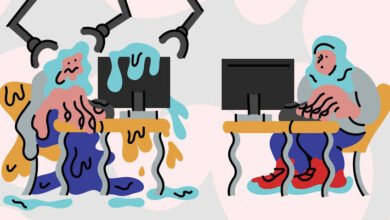Extreme Color Cast Photoshop Tumblr Tutorial

In the digital age, where visuals dominate platforms like Tumblr, enhancing images with a surreal color cast has become a creative norm. If you’ve come across dreamy, neon-lit edits and wondered how to recreate them, this extreme color cast Photoshop Tumblr tutorial will guide you step by step.
What Is an Extreme Color Cast?
An extreme color cast is a bold shift in hue applied across an image. Unlike subtle filters, this technique deliberately tints shadows, midtones, and highlights with exaggerated colors. Popular on Tumblr and similar platforms, it’s often used to evoke mood, nostalgia, or futuristic vibes.
Why Use Extreme Color Casts on Tumblr?
Tumblr has long been a space for aesthetic-driven content. Consequently, images with strong artistic flair tend to perform better. Using an extreme color cast allows you to:
- Grab attention instantly
- Establish a consistent visual theme
- Amplify emotional expression
- Stand out in an oversaturated visual market
Additionally, this method aligns perfectly with Tumblr’s creative, indie community.
Step-by-Step: Photoshop Tutorial for Extreme Color Cast
Step 1: Open Your Image in Photoshop
Start by opening a high-resolution image. Portraits, landscapes, and urban scenes tend to work well for this effect.
Step 2: Duplicate the Background Layer
Press Ctrl + J (or Cmd + J on Mac) to duplicate your layer. This protects the original image in case you want to revert changes.
Step 3: Apply a Gradient Map
Go to the bottom of the Layers panel and select the Adjustment Layer icon. Choose Gradient Map.
Now here’s where creativity shines. Select a vibrant gradient, ideally contrasting colors. For example:
- Teal to Magenta
- Orange to Blue
- Pink to Green
The wilder the combo, the more Tumblr-ready your photo becomes.
Step 4: Change the Blending Mode
Set the Gradient Map layer to Soft Light or Overlay. This preserves image detail while enhancing color impact. Experiment with Opacity to fine-tune intensity.
Step 5: Use Selective Color
Next, go to Image > Adjustments > Selective Color. Focus on primary tones:
- Adjust Cyan for blues and greens
- Play with Reds and Neutrals for skin tones
- Increase Black in shadows for moodiness
Each adjustment transforms the vibe dramatically. Therefore, take time to explore different settings.
Step 6: Add a Hue/Saturation Layer
To push the look further, use Hue/Saturation. Slide the Hue for a complete color rotation. Increase Saturation for extra punch.
Optional: Enable Colorize to bathe the entire image in one tone. This is ideal for creating a cohesive Tumblr post series.
Tips for Better Results
- Less is more… sometimes – While extreme is the goal, balance is key. Overdoing it may distort clarity.
- Use masks – Apply effects selectively. This adds depth and keeps focus on your subject.
- Pair with grain or texture overlays – These add a retro or gritty touch that Tumblr loves.
Also, remember that color choices should support the emotion or aesthetic you’re trying to convey. Is it moody and melancholic, or loud and electric?
Final Thoughts: Why This Tutorial Works
This extreme color cast Photoshop Tumblr tutorial not only helps you master an eye-catching editing style but also teaches you how to adapt the method for various visual themes. Whether you’re curating a blog, building a brand, or simply exploring visual storytelling, these techniques elevate your Photoshop game.
Creating with intention ensures your edits aren’t just trendy but memorable. With consistent practice and experimentation, your posts can resonate deeply with Tumblr audiences—and even beyond.